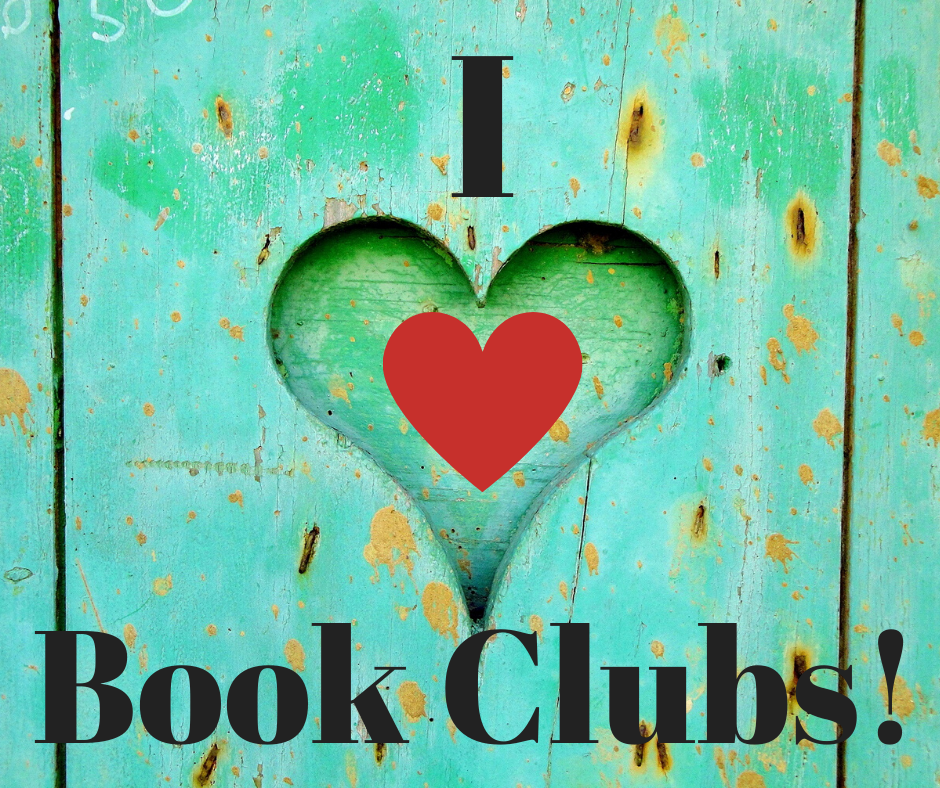Kanban: An Idea for Organizing Your Work
/Kanban is a methodology that focuses on continuous improvement and task management. It’s often used in technology as part of Agile development and also in manufacturing. It was originally developed as part of Toyota’s TPS (Toyota Production System).
It’s a board and a process of organizing and prioritizing your tasks. To learn more about its history and the methodology, check out this link. The goal is to move your tasks through the process to completion. There are lots of electronic Kanban boards that you can track your work. You can also create one on a whiteboard, in a spreadsheet, or on a poster for your wall. When we started, we used a long piece of craft paper. We added columns and used sticky notes to represent our tasks.
The column titles vary slightly, but the idea is to finish items you start before you start something else. When you add tasks to the “wish list” or backlog, you prioritize them according to importance or deadlines. The graphic above has “Ideas,” “To Do,” Doing,” and “Done” as the headers. I usually use “Backlog” for ideas, “Planning,” “In-Progress,” and “Done.” In my IT world, my team does Quality Assurance Testing, so we often have another column under “In-Progress” for Testing.
Each day or every few days, the teams meet for a short stand-up and update their progress. Writing is often not a team-sport, but you can still use the methodology to track your open and in-progress work. The electronic Kanban boards often provide metrics on how long it takes for you to do tasks. This is good for repeatable tasks. It should give you an idea of how long it will take next time, based on past history.
I like the organization that these boards provide. When you’re working on an IT project or software development, there are thousands of little tasks that are key, and you need to keep them in the right order because many have dependent tasks. (It sounds a lot like resarching, writing, editing, and marketing a book.)
Check it out. You don’t have to go crazy with buying an application. You can create a Kanban board in Excel or a Word table or on a large piece of paper. I like using sticky notes because you can easily move them from column to column. And there’s a great sense of accomplishment with that “Done” column is full.