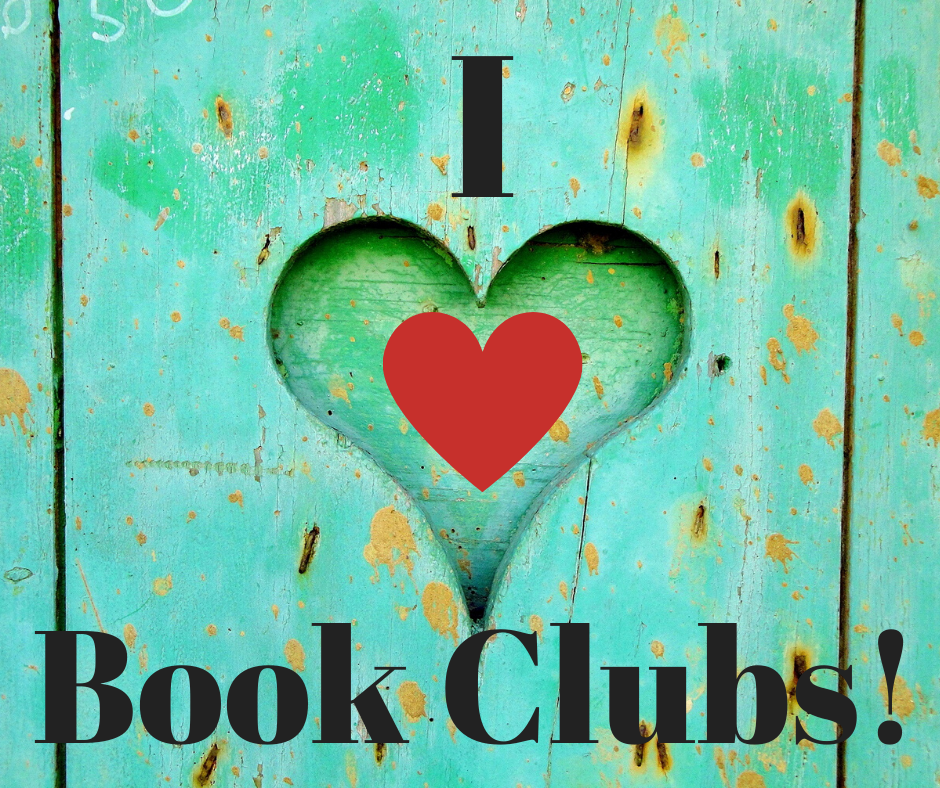Making a List - Keeping Your Social Media Feeds Organized
/After a while, your newsfeeds in Facebook and Twitter become jam-packed with updates from friends, pages you've liked, and promotions. And the social media sites are always tweaking their algorithms to adjust what you see.
There are groups of people that I like to keep up with so, I create lists in Facebook and Twitter to organize my newsfeeds. I like to see what members in my writing groups, critique groups, and anthologies are talking about. I group them in lists, and when I select to view it, I get all their latest posts in one place. My instructions for creating lists are from the web version of each of the social media sites. If you're using the application version, the links may be in different places.
For Facebook, open your personal site. Look on the far left list of links and locate "Explore." Move down the list and click on Friend Lists. Click the Create List button. When the dialog box appears, name your list and add people. Save your list. The new list will appear under your "Friend Lists." Click it to see a newsfeed filled with posts from people you added.
To create a list in Twitter, click your photo in the upper right corner. When the drop-down appears, click Lists. The Lists page appears with all the lists that you're a part of. Click Create New List in the top right corner. Name your list and provide a description. Save it. You can add people to your list. Note, if you add someone to a list in Twitter, it appears on their updates page.
Twitter lists are fun. Others have added me to quite a few lists. I'm in one for redheads. Someone else created a Twitter list of "Heathers." It's neat to see what's out there. You do have the option to remove yourself from a list if you choose.
This is one way that I organize my social media time, so I can see the items that I'm looking for instead of wading through lots of other posts. Let's connect on Facebook, Twitter, or other social media sites. Drop me a line or add me to a list. I look forward to hearing from you.